FaceStataion F2
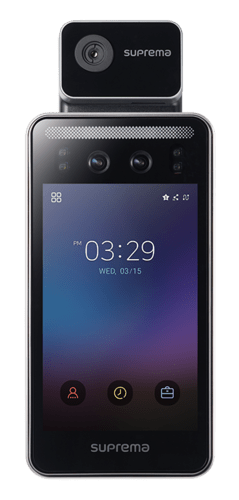
Admin Menu
These 4 squares are the Admin menu of the device.
The admin menu is where the device can be fully configured, authentication mode, networking, logs, users, adding faces etc. The device can be used as a standalone device for sites. Intercom can be configured and RTSP as well.
This menu must be locked to stop anyone accessing it from default. This can be done either through Biostar 2 or the admin menu. Head to the user list and select the user you wish to be the admin, select them and there will be an option at the bottom for operator level, select admin and apply.
This will lock down the menu to that user.
InfraRed Camera
Infra Red Camera is used to scan the users face. This technology is used to outline all of the individual spots and reference points across the users face, like cheek bones, jaw line, eyes.
It is able to map the users face and use it for Facial recognition.
Infra Red Camera
Infra Red Camera is used to scan the users face. This technology is used to outline all of the individual spots and reference points across the users face, like cheek bones, jaw line, eyes.
It is able to map the users face and use it for Facial recognition.
Camera
These 2 Cameras are separate and have different functions.
The left Camera is apart of the Infra Red, this is what is able to capture the map of the users face, it is also used for things like face mask detection, Fusion matching, detect past glasses.
The second camera is the Visual face camera, this camera is used to take a picture of the user, this also speeds up the enrollment of users and makes the authentication of users fast.
Icons
These Small icons represent the status of the device:
The star is to represent that the device has a connection to a server, this can be useful when trying to figure out if the device has a connection to an unknown server when trying to setup the device.
Ethernet Icon: The symbol that is a squiggly line, this indicates that the device has an ethernet connection.
RS Icon: This is for RS-485, this represents the device has a slave connection. This can be for being the slave device or having a slave connected.
If there is an X on the images then it means the device has either failed or cannot make the connection
LED Bar
The LED bar is used when the FaceStation cannot see the persons face due to lighting. The Device will power the bar to illuminate the users face to get a better read.
This feature is mainly used in the night or poorly lit rooms, the read ability significantly improves when active.
Thermal Camera
Thermal Camera
The thermal camera uses a USB-C connection to connect to the FaceStation. This connection can be found at the bottom of the device.
The thermal camera is used in conjunction with facial recognition to allow access to the building based on certain temperatures the user is exuding. The camera displays a temperature of the user and will highlight green if they are within the
LCD
The FaceStation F2 is apart of the new generational devices featuring an LCD screen, the LCD allows you to completely program the device as a standalone device. The admin menu is accessed through this screen and configurable, allowing you to set authorization mode, users, door configuration and more.
The LCD will also show the connection status of the device such as an Ethernet connection, slave connection etc.
User ID
User ID is used for when customers want to use an ID + pin to gain entry to the system.
This is a setting used within Biostar 2. This can only be set to ID + Pin as this will uniquely identify the user for 1:1 matching.
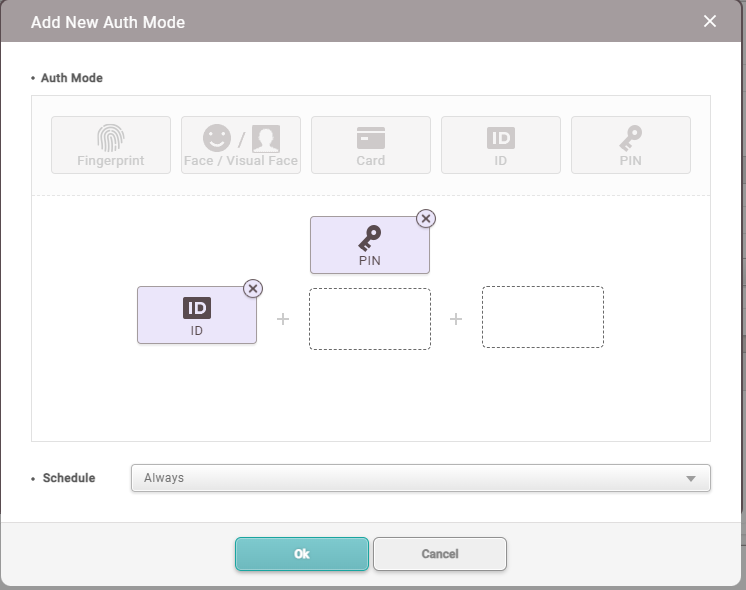
Time and Attendance
Time and attendance is used to clock-in/clock-out users for their shifts.
This function tracks all user data for reporting for payroll like Timeware and Sage pay.
These function are to be created and edited using the Biostar 2 software, for full customization head to Support.supremainc.com for in depth training on TNA



